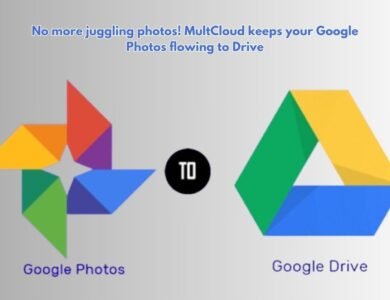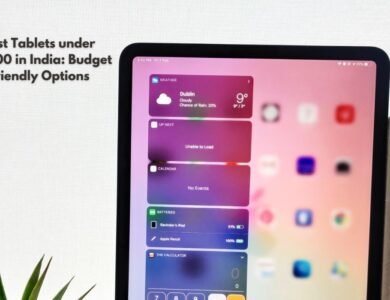How to disable Google’s AI Overviews in search
Frustrated by Google's AI summaries? Learn How to disable Google’s AI Overviews in search & reclaim your search experience.
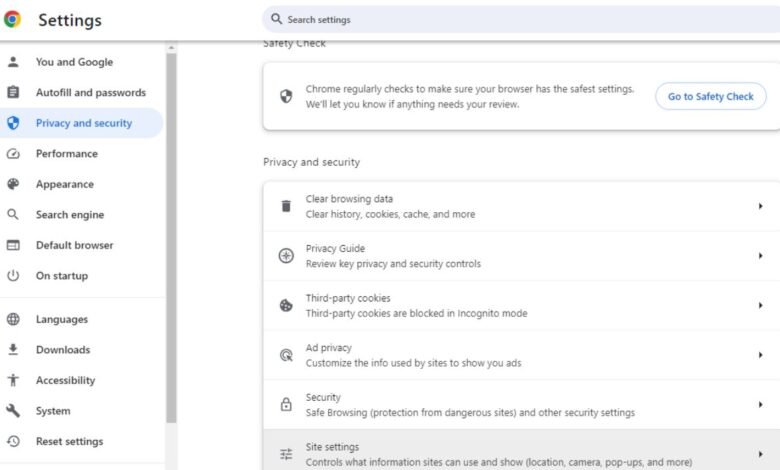
Understanding Google’s AI Overviews in Search: Google’s AI overviews in search results represent a significant advancement in how information is presented and accessed. These AI-generated summaries are designed to provide users with quick, concise answers to their queries directly on the search results page, without requiring them to click through multiple links. Leveraging natural language processing and machine learning algorithms, Google’s AI overviews scan relevant web pages to extract and synthesize the most pertinent information.
The primary function of these AI overviews is to enhance user experience by delivering immediate, relevant answers. For instance, if a user searches for “symptoms of the flu,” Google’s AI overview might display a brief, accurate summary of common symptoms, drawn from authoritative health websites. This not only saves time but also helps users find reliable information quickly.
Google has implemented AI overviews to streamline the search process and reduce the cognitive load on users. By presenting key information upfront, Google aims to improve search efficiency and user satisfaction. This feature is particularly beneficial for mobile users or those needing quick answers without navigating through several web pages.
Despite the clear advantages, there are some concerns and criticisms regarding these AI-generated summaries. One potential issue is the accuracy and reliability of the information provided. While Google strives to source data from reputable websites, the AI’s interpretation and synthesis might occasionally lead to misrepresentations or oversights. Furthermore, content creators and website owners have raised concerns about reduced traffic, as users may no longer visit their pages if the essential information is already presented in the overview.
Overall, while Google’s AI overviews in search results offer numerous benefits by making information more accessible and user-friendly, they also raise important questions about information accuracy and the impact on web traffic for content creators. Understanding these dynamics is crucial for users and website owners alike as they navigate this evolving landscape.
Reasons for Disabling Google’s AI Overviews in search
As artificial intelligence continues to evolve, its integration into everyday tools and technologies, such as search engines, has become increasingly prevalent. Google’s AI overviews in search results are a prime example of this advancement. However, despite the benefits, some users may choose to disable these AI-generated summaries for several compelling reasons.
Privacy concerns often top the list for individuals wary of AI overviews. When AI processes search queries, it collects and analyzes vast amounts of data to generate the most relevant results. This data collection can lead to apprehensions about how personal information is stored, used, or potentially shared. For those prioritizing online privacy, disabling AI overviews can be a proactive step to limit data exposure.
Another significant factor is the accuracy of AI-generated content. While AI algorithms are designed to provide precise and helpful summaries, they are not infallible. Instances have been reported where AI-generated content missed critical nuances or provided misleading information. Users who rely heavily on the accuracy of search results for decision-making may prefer traditional, organic search listings that allow them to cross-reference multiple sources.
Personal preferences also play a crucial role. Some users find that AI overviews clutter the search results, making it harder to find the information they seek. Organic search results, which display a list of websites based on relevance, offer a cleaner and more straightforward browsing experience. For these individuals, disabling AI overviews simplifies the search process and aligns with their preferred way of consuming information.
Anecdotal evidence further underscores these points. For example, a case study involving a group of researchers found that disabling AI overviews led to more thorough and critical engagement with search results. Participants noted that they felt more in control of the information they accessed and appreciated the diversity of perspectives available through organic search results.
While AI overviews can enhance the search experience by providing quick summaries and insights, they may not align with every user’s needs or preferences. By understanding the reasons for disabling this feature, individuals can make informed decisions that best suit their online behavior and priorities.
Step-by-Step Guide to Disabling Google’s AI Overviews in search
Disabling Google’s AI overviews in search results can be accomplished through a few straightforward steps. Below, we outline the process for various devices and browsers, including desktop, mobile, Chrome, and other popular browsers.
Desktop Browsers
For desktop users, the steps are relatively similar across different browsers.
Google Chrome
1. Open Google Chrome and click the three vertical dots in the upper right corner to open the menu.
2. Select “Settings” from the dropdown menu.
3. Scroll down and click on “Privacy and Security.”
4. Click “Site Settings” and then “Permissions.”
5. Navigate to “Google Services” and toggle off the option labeled “Use AI Overview.”
Mozilla Firefox
1. Open Firefox and click the three horizontal lines in the upper right corner to open the menu.
2. Select “Options” from the dropdown menu.
3. Go to the “Privacy & Security” section.
4. Under “Permissions,” find “Google Services.”
5. Toggle off the option labeled “Use AI Overview.”
Microsoft Edge
1. Open Microsoft Edge and click the three horizontal dots in the upper right corner to open the menu.
2. Select “Settings” from the dropdown menu.
3. Click on “Cookies and site permissions.”
4. Scroll down to “Google Services.”
5. Toggle off the option labeled “Use AI Overview.”
Mobile Browsers
For mobile devices, the process varies slightly depending on the operating system and browser.
Google Chrome on Android
1. Open Chrome and tap the three vertical dots in the upper right corner to open the menu.
2. Tap “Settings.”
3. Scroll down and select “Privacy and Security.”
4. Tap “Site Settings” and then “Permissions.”
5. Toggle off “Use AI Overview.”
Safari on iOS
1. Open Safari and go to “Settings.”
2. Scroll down to “Privacy & Security.”
3. Tap on “Google Services.”
4. Toggle off “Use AI Overview.”
Reverting Changes
If you wish to re-enable AI overviews, simply follow the same steps and toggle the “Use AI Overview” option back on. This will restore the AI-enhanced features in your Google Search results.
By following these steps, users can customize their search experience to better align with their preferences, ensuring a more personalized and controlled browsing environment.
- Intrusive Adverts and Pop-ups: Here’s how to stop Them
- GPT-4o vs. Gemini 1.5 Pro: AI Titans Clash (Who Wins?)
- Turn Your iPhone into a 3D Product Studio (Doly App)
Alternative Methods and Tools for Customizing Search Results
When users opt to disable Google’s AI overviews in search, they can explore several alternative methods and tools to customize their search results more effectively. One of the primary options is the use of browser extensions. Extensions such as “uBlock Origin” and “AdBlock Plus” not only block intrusive ads but also allow users to filter search results according to their preferences. These tools enable users to manage which sources appear in their search results, providing a more tailored search experience.
Another viable alternative is to utilize third-party search engines. Platforms like DuckDuckGo and StartPage emphasize user privacy and do not track search history or personal data. These search engines offer a straightforward interface and deliver unbiased search results, which can be particularly beneficial for users concerned about privacy. Conversely, the downside is that these platforms may lack some of the advanced search features provided by Google’s AI-driven algorithms.
Within Google’s ecosystem, users can also personalize their search settings to better suit their needs. By adjusting Google Search settings, users can control various aspects such as location, language preferences, and SafeSearch filters. Additionally, users can customize their search experience by managing their Google Account settings, enabling or disabling features like personalized ads, search history, and activity data.
Comparatively, browser extensions offer a high degree of customization but may require frequent updates and maintenance. Third-party search engines provide enhanced privacy but might lack some of Google’s sophisticated search capabilities. On the other hand, personalizing settings within Google allows users to retain the advanced features while still having some control over the customization of their search results.
To optimize search results and enhance the overall search experience, users should experiment with different combinations of these methods. Regularly reviewing and updating their preferences can ensure that their search results remain aligned with their evolving needs and interests. By leveraging these tools and settings, users can create a more personalized and efficient search environment, even without the assistance of Google’s AI overviews.
FAQ: Disabling Google’s AI Overviews in Search
Q: What are AI Overviews?
AI Overviews are summaries generated by Google’s AI that appear at the top of your search results. They aim to provide a quick answer to your query.
Q: Why can’t I disable them?
Currently, Google doesn’t offer a built-in option to turn off AI Overviews. They’re integrated into the search experience.
Q: Are there any workarounds?
Here are a couple ways to access traditional search results:
- Switch to the “Web” Tab: On both mobile and desktop, you can see the usual link-based search results by switching to the “Web” tab after running your search.
- Chrome Extension (Desktop Only): If you prefer a more permanent solution (for desktop only), consider using a free Chrome extension like “Hide Google AI Overviews” to block AI Overviews entirely.
Q: Should I use a Chrome extension?
Using a Chrome extension is a personal choice. While it can remove AI Overviews, extensions can sometimes slow down your browser or introduce compatibility issues.
Q: Will Google ever allow disabling AI Overviews?
User feedback is important to Google. You can let them know your thoughts through their official channels:
- Search Labs (limited testing options): [Search Labs might be discontinued by Google].
- Google Search Help Forum: [Google Search Help Forum ON support.google.com]