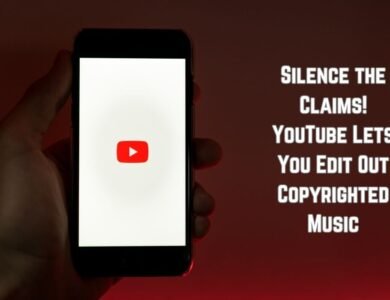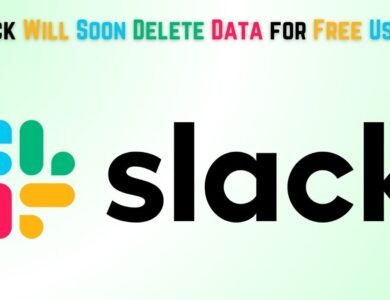How to listen to Google web pages in Hindi
Learn how to listen to Google web pages in Hindi with our easy guide. Enhance your browsing experience with Hindi text-to-speech.
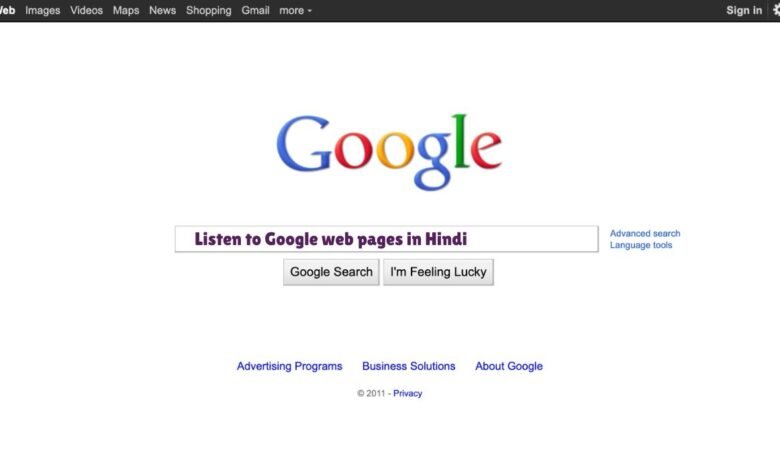
In recent years, there has been a significant rise in the demand for consuming web content through audio formats, especially in regional languages like Hindi. This surge can be attributed to the increasing accessibility and convenience that audio content offers. Whether due to visual impairments, busy lifestyles, or a preference for auditory learning, many users find listening to web pages to be more practical and engaging than reading text.
For Hindi-speaking audiences, the ability to listen to web pages in their native language enhances the overall user experience, making the internet more inclusive. Audio content allows users to multitask efficiently, such as listening to news articles while commuting or catching up on blogs during a workout. This form of content consumption also opens up the web to those who may struggle with reading, ensuring that information and knowledge are accessible to a broader audience.
The primary objective of this article is to provide a comprehensive guide on how to listen to Google web pages in Hindi. We will delve into the tools and techniques available for converting text-based content into audio, ensuring that users can seamlessly access information in a language they are comfortable with. From leveraging Google’s inbuilt features to exploring third-party applications, this guide aims to equip users with the knowledge needed to optimize their web browsing experience through audio content.
Why listen to Google web pages in Hindi?
Listening to web pages offers a multitude of benefits that can significantly enhance the browsing experience for various users. This approach caters to different needs and preferences, making information more accessible and convenient. Below are some key advantages and real-life scenarios where listening to web content proves particularly useful:
Multitasking: Listening to web pages allows users to consume information while performing other tasks. Whether you are cooking, commuting, or exercising, auditory access to web content enables you to make the most of your time without being confined to a screen.
Accessibility for Visually Impaired Users: For individuals with visual impairments, listening to web pages can be a game-changer. It provides an alternative method to access information that would otherwise be challenging or impossible to read. Screen readers and other assistive technologies can greatly benefit these users by converting text to speech.
Enhanced Comprehension: Some users find that listening to content improves their understanding and retention of information. The auditory delivery of content can help in grasping complex subjects more effectively, especially for auditory learners who prefer listening over reading.
Reduced Eye Strain: Prolonged screen time can lead to eye strain and fatigue. Listening to web pages offers a respite from constant staring at screens, promoting better eye health and reducing the risk of digital eye strain.
Language Learning: Listening to web pages in different languages can be an excellent tool for language learners. It helps in improving pronunciation, understanding of context, and overall fluency. For instance, listening to Google web pages in Hindi can support learners in mastering the language faster and more effectively.
On-the-Go Information Access: In scenarios where reading is not feasible, such as driving or walking, listening to web pages ensures that you stay informed without compromising your safety. It offers a hands-free solution to accessing news, articles, and other relevant content.
Overall, the ability to listen to web pages provides a versatile and inclusive way to consume information, catering to various needs and enhancing the overall user experience.
Setting Up Google Text-to-Speech
Setting up Google Text-to-Speech is a straightforward process that can be accomplished on both Android and iOS devices. This feature allows users to listen to web pages in Hindi, enhancing accessibility and convenience. Below are the steps to configure this feature on different platforms:
For Android Devices
1. Open the Settings app on your Android device.
2. Scroll down and select Accessibility.
3. Tap on Text-to-Speech Output.
4. Choose Google Text-to-Speech Engine as your preferred engine.
5. Tap on the Settings icon next to Google Text-to-Speech Engine.
6. Select Language and then choose Hindi. If the Hindi language pack is not installed, you will be prompted to download it.
7. Once the language pack is downloaded, return to the previous screen and adjust the speech rate and pitch according to your preference.
For iOS Devices
1. Open the Settings app on your iOS device.
2. Tap on General and then select Accessibility.
3. Under the Speech section, tap on Voices.
4. Choose Hindi from the list of available languages. If the Hindi language pack is not installed, you will need to download it.
5. Go back to the Speech settings and enable Speak Selection or Speak Screen as per your requirement.
Having the Hindi language pack installed is crucial for utilizing Google Text-to-Speech in Hindi. This setup ensures that users can effortlessly listen to web pages in their preferred language, thereby improving the overall user experience.
Enabling Hindi Language Support
To begin the process of listening to Google web pages in Hindi, the first step is to enable Hindi language support in your Google settings. This crucial adjustment ensures that Google can read Hindi web pages aloud with precision and clarity. Here are the detailed steps to enable Hindi language support:
1. Access Google Account Settings: Start by navigating to your Google account. You can do this by clicking on your profile picture or initials at the top right corner of any Google page and selecting “Manage your Google Account.”
2. Navigate to Language Preferences: Once in your Google account, look for the “Data & personalization” tab on the left-hand side. Click on it, and scroll down until you find the “Language” section. Click on “Language.”
3. Add Hindi as a Language: In the “Language” section, you will see an option to “Add another language.” Click on this, and from the list of languages, select “Hindi.” You can use the search bar to quickly find it. After selecting Hindi, make sure to set it as your preferred language by clicking on the three dots beside it and selecting “Move to top.”
4. Verify Language Settings: After adding Hindi, it’s essential to verify that this change is reflected across your Google services. This ensures that Google will use Hindi as the primary language for reading web pages aloud.
By enabling Hindi language support, you allow Google to accurately interpret and vocalize Hindi text, making it easier for Hindi speakers to access and comprehend web content. This setting not only enhances the user experience but also opens up a broader range of information to Hindi-speaking users. Ensuring these settings are correctly adjusted is a crucial step in utilizing Google’s language capabilities efficiently.
Using Google Assistant to Read Web Pages
Google Assistant is a versatile tool that can facilitate reading web pages in Hindi, making it a valuable resource for users seeking accessibility or convenience. To use Google Assistant for this purpose, follow these straightforward steps:
Firstly, ensure that your device is connected to the internet, as Google Assistant requires active connectivity to function correctly. Next, activate Google Assistant by saying the wake words “Hey Google” or “OK Google.” Once activated, you can issue the command, “Read this page in Hindi.” Google Assistant will then translate and read the content of the web page aloud in Hindi.
If you encounter any difficulties, it may be necessary to adjust your device settings. Navigate to the Google Assistant settings by opening the Google app, tapping on your profile picture, and then selecting “Assistant settings.” From there, you can customize the language settings to prioritize Hindi, ensuring optimal performance when issuing commands for reading web pages.
Clear pronunciation of commands is crucial for the best results. Articulate your instructions distinctly to avoid misinterpretation by Google Assistant. Additionally, minimize background noise to ensure that the voice recognition system accurately captures your commands.
For an uninterrupted experience, consider using headphones or earphones with a built-in microphone. This can help isolate your voice commands from ambient sounds, enhancing the accuracy and responsiveness of Google Assistant.
Lastly, it is beneficial to keep your Google app updated to the latest version. Regular updates often include improvements in voice recognition, performance, and additional features that can enhance your overall experience with Google Assistant.
By following these guidelines, you can effectively use Google Assistant to read web pages in Hindi, providing a seamless and user-friendly experience.
Browser Extensions
Several browser extensions can assist in reading web pages aloud in Hindi. One popular option is the Read Aloud: A Text to Speech Voice Reader extension for Google Chrome. This extension supports multiple languages and can be configured for Hindi.
To install and use this extension:
- Visit the Chrome Web Store and search for the Read Aloud extension.
- Click ‘Add to Chrome’ to install the extension.
- Once installed, click on the Read Aloud icon in the browser toolbar.
- Select the text you wish to be read aloud and choose Hindi from the available languages.
Third-Party Applications and Extensions
While Google’s own tools provide robust solutions for listening to web pages in Hindi, several third-party applications and browser extensions can further enhance this experience. These external tools often come with additional features, offering users more flexibility and functionality. Below, we delve into some of the most popular third-party options, highlighting their key features, pros, and cons.
1. Natural Reader
Natural Reader is a versatile text-to-speech software that supports multiple languages, including Hindi. It offers a user-friendly interface and high-quality voice options. One key feature is its ability to convert text from web pages, documents, and PDFs into speech. The software is available as a desktop application and a browser extension, ensuring users can access it from various platforms.
Pros:
- High-quality, natural-sounding voices
- Supports multiple file formats
- Available as both desktop software and browser extension
Cons:
- Premium features require a subscription
- Occasional compatibility issues with certain websites
2. Read Aloud: A Text to Speech Voice Reader
Read Aloud is a free browser extension available for Chrome, Firefox, and Edge. It supports over 40 languages, including Hindi. This tool is particularly praised for its simplicity and ease of use. Users can highlight text on any web page and have it read aloud instantly. It also offers customizable voice settings, allowing users to adjust the reading speed and voice type.
Pros:
- Completely free to use
- Supports multiple languages
- Customizable voice settings
Cons:
- Limited to browser use
- Voice quality may not be as high as premium options
3. Speech Central
Speech Central is another comprehensive text-to-speech tool that supports Hindi. It can read aloud web pages, documents, and news articles. Available as both a mobile app and desktop software, Speech Central provides a seamless listening experience across different devices. It also offers integration with various web browsers and cloud services.
Pros:
- Support for multiple platforms and devices
- Integration with cloud services
- Customizable reading preferences
Cons:
- Some features are behind a paywall
- Interface may be complex for new users
These third-party applications and extensions offer diverse features to enhance your experience of listening to web pages in Hindi. Each tool has its unique advantages, so consider your specific needs and preferences when choosing the right one for you. For more details and to download these tools, visit their official websites.
Troubleshooting Common Issues
When attempting to listen to web pages in Hindi using Google’s text-to-speech functionality, users may encounter various issues. Below are some common problems and practical solutions to help address them:
1. Incorrect Language Settings: Ensure that Hindi is selected as the preferred language in your device’s settings. Follow these steps:
- On your Android device, go to Settings > System > Languages & input.
- Select Languages and add Hindi if it’s not already listed.
- Move Hindi to the top of the list to prioritize it.
2. Poor Audio Quality: If the audio quality is subpar, it may be due to outdated software or hardware issues. Try the following:
- Update your device’s operating system to the latest version.
- Ensure that your Google app is updated to the latest version.
- Check your internet connection. A stable connection can improve audio quality.
- Restart your device to clear any temporary glitches.
3. Unresponsive Text-to-Speech Function: If the text-to-speech feature is not responding, consider these troubleshooting steps:
- Go to Settings > Accessibility > Text-to-speech output and ensure Hindi is selected as the language.
- Clear the cache of the Google Text-to-Speech Engine by going to Settings > Apps > Google Text-to-Speech Engine > Storage > Clear Cache.
- Reinstall the Google Text-to-Speech Engine if clearing the cache does not work.
By following these steps, users can effectively troubleshoot common issues and enjoy a seamless experience while listening to Google web pages in Hindi.
Conclusion: Google web pages in Hindi
In conclusion, listening to Google web pages in Hindi offers numerous benefits, enabling users to access information in their native language and improving comprehension. Throughout this guide, we have explored various methods to achieve this, including using Google Translate, text-to-speech features, and browser extensions. Each method provides a user-friendly approach, ensuring that listening to web content in Hindi is both accessible and convenient.
One of the primary advantages of listening to web pages in Hindi is the enhancement of the user experience for native speakers. It removes language barriers and allows for better understanding of the content. Additionally, this feature is particularly beneficial for those with visual impairments or reading difficulties, offering them an alternative way to consume information.
To further enhance your listening experience, consider using headphones for clearer and more immersive audio quality. This can significantly improve comprehension, especially in noisy environments. Additionally, practicing voice commands with Google Assistant can make the process more seamless and efficient. By familiarizing yourself with common commands, you can easily navigate and control playback without needing to manually interact with your device.
Another valuable tip is to customize the speech settings to your preference. Most text-to-speech tools allow you to adjust the speed and pitch of the voice, enabling you to find the most comfortable listening experience. Experiment with these settings to determine what works best for you.
By adopting these methods and tips, users can fully leverage the ability to listen to web pages in Hindi, making their online experience more inclusive and enjoyable. We encourage you to try out the techniques discussed and explore the various tools available to enhance your web browsing experience in Hindi.