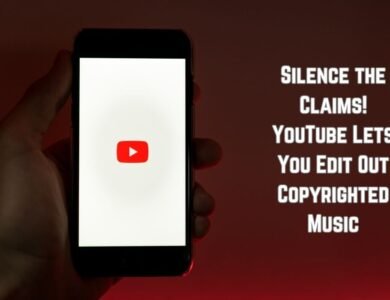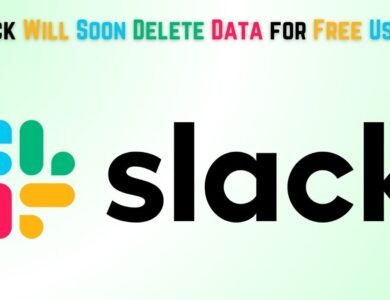How to connect Google Drive to ChatGPT for AI-assisted file management
Learn how to connect Google Drive to ChatGPT for seamless AI-assisted file management, enhancing productivity and organization.
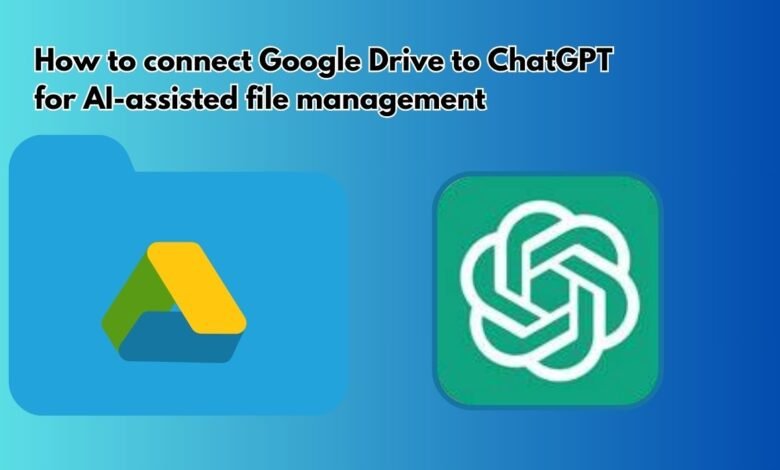
Learn how to connect Google Drive to ChatGPT for seamless AI-assisted file management, enhancing productivity and organization.
AI-assisted file management represents a significant advancement in how we handle and organize digital documents. By leveraging artificial intelligence, tasks that traditionally required manual effort and significant time can now be performed more efficiently and effectively. One prominent example of this is the integration of ChatGPT, an AI language model developed by OpenAI, into file management systems.
ChatGPT is designed to understand and generate human-like text based on the input it receives. When applied to file management, ChatGPT can perform a variety of tasks, such as sorting files, generating summaries, and even providing insights based on file content. This level of automation not only reduces the workload on individuals but also minimizes the likelihood of human error, thus enhancing overall productivity.
Google Drive, a widely used cloud storage service, offers an excellent platform for integrating AI capabilities. By connecting Google Drive to ChatGPT, users can benefit from the seamless, cloud-based file storage and retrieval system that Google Drive provides, combined with the intelligent file management tasks that ChatGPT can execute. This integration facilitates a more organized and accessible digital workspace, making it easier for users to find, share, and manage their files.
The convenience of AI-assisted file management cannot be overstated. Users can save considerable time by allowing AI to handle repetitive and mundane tasks, such as categorizing files or searching for specific documents within a large repository. This time-saving aspect frees up users to focus on more critical and creative tasks, thereby boosting overall productivity. Furthermore, the enhanced accuracy and efficiency provided by AI ensure that file management processes are streamlined and consistent.
In summary, the combination of ChatGPT’s advanced text processing capabilities with Google Drive’s robust cloud storage infrastructure offers a powerful solution for modern file management. This integration not only simplifies the management of digital documents but also significantly enhances the user experience by providing a more efficient, accurate, and convenient method of handling files.
Setting Up Your Google Drive to ChatGPT for AI-assisted file management
Integrating Google Drive with ChatGPT for AI-assisted file management can significantly enhance your productivity by automating various tasks. Here’s a step-by-step guide to set up this integration effectively.
Step 1: Create a Google Drive Account
If you don’t already have a Google Drive account, you will need to create one. Go to the Google Drive website and click on “Go to Drive”. You will be prompted to sign in with your Google account. If you don’t have a Google account, you can create one by clicking on “Create account” and following the on-screen instructions.
Step 2: Access Google Drive API Keys
To enable ChatGPT to interact with your Google Drive, you need to access the API keys from Google Cloud Platform. Here’s how:
- Navigate to the Google Cloud Console.
- Create a new project or select an existing project.
- Go to the “APIs & Services” dashboard and click on “Enable APIs and Services”.
- Search for “Google Drive API” and enable it.
- Once enabled, navigate to the “Credentials” tab and click on “Create Credentials”.
- Select “OAuth 2.0 Client IDs” or “API Key”, depending on your integration requirement.
- Follow the prompts to configure the consent screen and download your credentials.
Step 3: Integrate API Keys with ChatGPT
With your API keys ready, the next step is to integrate them with ChatGPT. This process generally involves providing the API key in the configuration settings of ChatGPT. This can typically be done by:
- Accessing the ChatGPT configuration settings.
- Entering the Google Drive API key where prompted.
- Testing the connection to ensure the integration is successful.
By following these steps, you will have successfully set up the integration between Google Drive and ChatGPT, paving the way for seamless AI-assisted file management. This setup will enable ChatGPT to perform actions such as fetching documents, organizing files, and even generating reports based on the content stored in your Google Drive.
Using ChatGPT for Managing Google Drive Files
ChatGPT offers a seamless integration for managing files in Google Drive, transforming the way users interact with their cloud storage. By leveraging natural language processing, ChatGPT understands and executes a variety of commands to simplify file management tasks. This capability allows users to perform actions such as uploading, downloading, organizing, and searching for files using conversational language, making the process highly intuitive and efficient.
For instance, to upload files to Google Drive, you might simply instruct ChatGPT with a command like, “Upload my project report to the Google Drive folder named ‘Work Documents’.” ChatGPT will then handle the upload process, ensuring your files are stored in the correct location without the need for manual intervention.
Similarly, downloading files is just as straightforward. A user can say, “Download the latest version of the budget spreadsheet from the ‘Finance’ folder,” and ChatGPT will locate the specified file and initiate the download. This eliminates the need to navigate through multiple folders and search for the file manually.
When it comes to organizing files, ChatGPT can assist by moving files to different folders or renaming them based on your instructions. For example, you might ask, “Move all files from the ‘Old Projects’ folder to the ‘Archive’ folder,” or “Rename the file ‘Draft1’ to ‘Final Report’.” ChatGPT comprehends these requests and executes them accurately, saving you time and effort.
Additionally, searching for files is made more efficient with ChatGPT’s advanced query capabilities. Users can request, “Find all documents related to the Q1 financials,” and ChatGPT will sift through the Drive to provide a list of relevant files. This is particularly useful for quickly locating specific documents within large volumes of data.
The integration of ChatGPT with Google Drive not only enhances ease of use but also streamlines file management tasks through simple, conversational interactions. By understanding and executing natural language instructions, ChatGPT transforms Google Drive into a more accessible and powerful tool for users, further emphasizing the potential of AI in everyday applications.
- How to find and replace Feature in google sheets
- Watch: Here’s how Apple tests its iPhones for durability and water resistance
- Apple iPhone 16 Pro To Boast Record-Breaking Design, Leak Claims
Tips and Best Practices for AI-Assisted File Management
Integrating Google Drive with ChatGPT can significantly enhance your file management experience, offering a seamless and efficient workflow. To maximize the benefits, consider the following tips and best practices:
Organizing Files Effectively: Start by creating a logical folder structure within Google Drive. Group related files together and use clear, descriptive names for folders and documents. Consistent naming conventions and categorization will make it easier for ChatGPT to locate and manage files. Consider using color coding and starred folders to highlight priority items.
Setting Up Automated Routines: Leverage ChatGPT’s capabilities to automate repetitive tasks. For instance, you can set up routines for sorting incoming files, renaming documents based on specific criteria, or even generating summaries of lengthy reports. Regularly review and update these routines to ensure they align with your evolving needs.
Ensuring Data Security: Security should be a top priority when dealing with sensitive information. Ensure that your Google Drive settings are configured to restrict access only to authorized users. Utilize two-factor authentication and regularly update your passwords. Additionally, monitor the permissions granted to ChatGPT and other integrated services to prevent unauthorized access.
Overcoming Potential Challenges: One common challenge is maintaining an organized system as the volume of files grows. Regularly clean up unnecessary files and archive old documents to keep your Drive clutter-free. Another challenge is ensuring ChatGPT understands your specific needs; provide clear instructions and feedback to improve its performance over time.
Exploring Future Developments: The landscape of AI and file management is rapidly evolving. Stay informed about new features and updates from both Google Drive and ChatGPT. Future developments may include enhanced natural language processing capabilities, better integration options, and more sophisticated automation tools. Experiment with these new features to find innovative ways to streamline your workflow.
By implementing these best practices, you can fully harness the potential of AI-assisted file management, making your daily tasks more efficient and manageable.