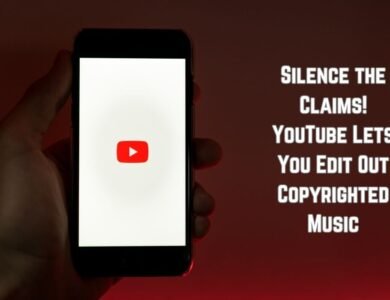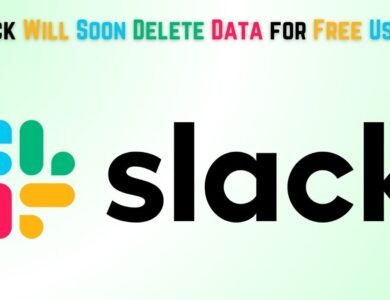How to turn on Stolen Device Protection feature on Apple iPhone
Learn how to activate the Stolen Device Protection feature on your Apple iPhone to keep your device and personal data safe and secure.

Safeguarding personal data is of paramount importance, especially when it comes to mobile devices that carry a wealth of sensitive information. Apple’s iPhones are equipped with sophisticated security features designed to protect your data in the event of loss or theft. One such feature is the Stolen Device Protection.
Stolen Device Protection is a crucial tool that Apple offers to ensure your personal information remains secure, even if your iPhone falls into the wrong hands. By activating this feature, you can significantly mitigate the risks associated with lost or stolen devices. This not only protects your personal and financial data but also provides a layer of assurance that your information will not be easily accessible to unauthorized users.
Apple’s robust security infrastructure includes tools such as Find My iPhone, Activation Lock, and data encryption, all of which work together to offer a comprehensive shield against potential data breaches. Turning on these features is a straightforward process that can offer immense peace of mind, knowing that your private information is safeguarded.
Understanding and utilizing Stolen Device Protection on your iPhone is essential for anyone concerned about data privacy and security. In the subsequent sections, we will delve into the detailed steps on how to activate these security features, ensuring your device and its contents remain protected at all times.
Steps to Enable Stolen Device Protection
Ensuring the security of your iPhone involves enabling various built-in features designed to protect your device in case it is stolen. Before proceeding, ensure that your iPhone is updated to the latest iOS version. Regular updates not only provide new features but also enhance security measures. Follow these steps to activate the stolen device protection features on your iPhone:
Step 1: Update to the Latest iOS Version
Navigate to Settings > General > Software Update. If an update is available, tap on Download and Install. Follow the on-screen instructions to complete the update process.
Step 2: Enable Find My iPhone
1. Open the Settings app on your iPhone.
2. Tap on your name at the top to access your Apple ID settings.
3. Select Find My from the list of options.
4. Tap on Find My iPhone and toggle the switch to enable it. Ensure that Find My network and Send Last Location are also turned on for enhanced security.
Step 3: Enable Location Services
1. Go to Settings > Privacy > Location Services.
2. Toggle the switch to enable Location Services.
3. Scroll down and ensure that Find My is set to While Using the App or Always.
Step 4: Set a Strong Passcode
1. In the Settings app, select Face ID & Passcode or Touch ID & Passcode depending on your iPhone model.
2. Tap on Turn Passcode On if you haven’t already set one.
3. Follow the prompts to create a strong passcode. Avoid using easily guessable numbers such as birthdates or simple sequences.
By following these steps, you can significantly enhance the security of your iPhone and make it more challenging for thieves to access your personal information. Regularly reviewing and updating your security settings ensures that your device remains protected against potential threats.
Specifications and Features
The stolen device protection feature on Apple iPhones is an essential tool designed to safeguard your device and data in the unfortunate event of theft. At the heart of this feature is the “Find My iPhone” service, which offers a comprehensive suite of functionalities to help locate, secure, and, if necessary, erase the contents of your iPhone.
Find My iPhone
“Find My iPhone” is a robust feature that allows users to track their device’s location on a map in real time. This can be particularly useful in providing accurate information to authorities or in attempting to retrieve the device independently. Here’s how it works:
- Locate Device: Using the Find My app, you can see your iPhone’s current location or its last known location if the device is offline.
- Remote Lock: You can remotely lock your iPhone with a passcode to prevent unauthorized access. This action also displays a custom message with a contact number on the lock screen, offering a way for anyone who finds the device to return it to you.
- Erase Data: If retrieval seems unlikely, you have the option to remotely erase all data on the device. This ensures that your personal information remains secure and inaccessible to unauthorized users.
Activation Lock
Another critical component of Apple’s stolen device protection is the Activation Lock. This feature is automatically enabled when Find My iPhone is activated and serves as a deterrent to thieves by preventing anyone else from using your iPhone. Activation Lock requires your Apple ID and password to reactivate the device, even if it undergoes a factory reset. This makes it significantly harder for unauthorized users to gain access or sell the stolen device.
In summary, the stolen device protection on Apple iPhones combines the functionalities of Find My iPhone and Activation Lock to offer a formidable defense against theft. By leveraging these features, users can ensure their devices and personal data remain secure in the event of loss or theft.
Pros and Cons of Stolen Device Protection
Understanding the benefits and potential drawbacks of the stolen device protection feature on your Apple iPhone is essential for making an informed decision. The table below highlights the key points for both sides:
Pros
- Enhanced Security: The stolen device protection feature adds an extra layer of security, making it difficult for unauthorized users to access your iPhone.
- Data Protection: It helps safeguard your personal and sensitive data, ensuring that even if your device is stolen, your information remains secure.
- Track and Recover: The ability to track your device in real-time increases the chances of recovering it quickly, minimizing potential losses.
- Remote Lock and Erase: You can remotely lock your iPhone or erase all its data to prevent misuse.
- Integration with Apple Ecosystem: This feature seamlessly integrates with other Apple services, offering a cohesive and user-friendly experience.
Cons
- Internet Connection Required: Real-time tracking and some protective measures require an active internet connection, which might not always be available.
- Initial Setup: Setting up the stolen device protection feature can be time-consuming and may require a learning curve for some users.
- False Alarms: In some cases, the feature may trigger false alarms, causing unnecessary panic or inconvenience.
- Battery Drain: Continuous tracking and background processes related to the protection feature might lead to faster battery drain.
- Dependence on Apple ID: The feature’s effectiveness heavily relies on having a secure Apple ID, which means remembering and managing another set of credentials.
Conclusion
Turning on the Stolen Device Protection feature on your iPhone is important for keeping your device and personal information safe. By activating Find My iPhone, you can track, lock, and erase your iPhone if it gets lost or stolen. Enabling two-factor authentication adds more security, making sure only you can access your Apple account. These steps not only help you find your device but also protect your personal data. Regularly update your software and check your security settings to stay protected.
- The Top 10 Google Ranking Factors for 2024 (+How to Optimize for Them)
- Discord announces app re-design to better serve gamers and gaming communities
- Top 10 AI and Machine Learning Trends Shaping 2024
FAQ on How to Turn on Stolen Device Protection Feature on Apple iPhone
What is Stolen Device Protection?
Stolen Device Protection is a security feature on iPhones that helps protect your device and data if it’s lost or stolen. When enabled, it requires your passcode or biometric authentication (Face ID or Touch ID) to perform certain actions, making it more difficult for someone else to access your information.
Should I enable Stolen Device Protection?
Absolutely! Enabling Stolen Device Protection adds an extra layer of security to your iPhone with minimal impact on how you use it.
How do I enable Stolen Device Protection?
- Open the Settings app on your iPhone.
- Tap on Face ID & Passcode (or Touch ID & Passcode on older iPhones). Enter your passcode when prompted.
- Scroll down and tap on Stolen Device Protection.
- Note: If you don’t see this option, you may need to set up Face ID or Touch ID first.
- Toggle the switch next to Stolen Device Protection to enable it.
Do I have to keep Stolen Device Protection on all the time?
No, you can enable it whenever you feel your phone might be at risk, such as when you’re traveling or in crowded places. However, it’s recommended to keep it on for maximum security.