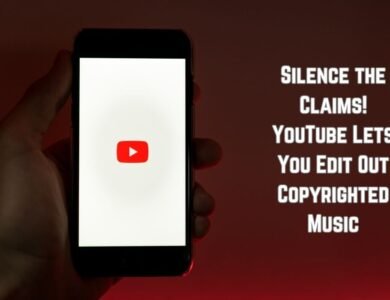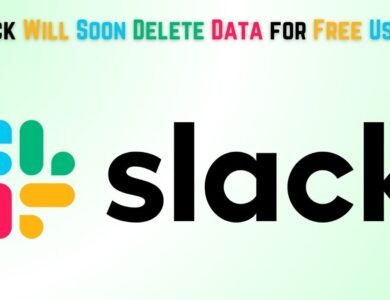How to unblock a number on an Android phone
Learn how to unblock a number on your Android phone with this easy step-by-step guide. Reconnect effortlessly in just a few taps.

Blocking and unblocking numbers on an Android phone is a common task that many users might need to perform for various reasons. You might have accidentally blocked a friend or family member, or perhaps a work contact needs to reach you urgently. Understanding how to manage your blocked numbers is essential for maintaining seamless communication. While blocking a number can help avoid unwanted calls and texts, knowing how to unblock a number ensures that important contacts can still reach you when needed.
In this guide, we will walk you through the straightforward process of unblocking a number on your Android phone. Whether you’re new to Android or simply haven’t needed to unblock a number before, this step-by-step guide will make the process clear and manageable. The steps might slightly vary depending on the make and model of your Android device, as well as the version of the operating system you are using. However, the fundamental principles remain the same.
Managing your blocked and unblocked contacts effectively can improve your overall communication experience. By the end of this guide, you will have a clear understanding of how to navigate your phone’s settings to unblock any number, ensuring that important calls and messages are not missed. Let’s delve into the simple yet crucial steps involved in unblocking a number on your Android phone.
Why You Might Need to Unblock a Number on an Android phone
Unblocking a number on your Android phone can be necessary for a variety of reasons. The circumstances leading to the decision to unblock a contact can range from personal to professional aspects. Understanding these reasons can help in making a more informed choice. Below are some common scenarios where unblocking a number might be warranted:
Resolving Misunderstandings: Sometimes, numbers are blocked in the heat of the moment due to misunderstandings or disagreements. As time passes, resolving these issues often requires reopening communication channels.
Restoring Contact with Friends and Family: In certain situations, family members or friends might have been blocked due to temporary conflicts. Reestablishing these connections is crucial for maintaining healthy relationships.
Receiving Important Calls: Occasionally, important calls from businesses, service providers, or even medical professionals might get blocked inadvertently. Unblocking these numbers ensures you don’t miss essential communications.
Professional Reasons: In a professional setting, blocking a number might hinder work-related communications. Unblocking ensures seamless interaction with colleagues, clients, or business partners.
Changing Situations: Life situations are constantly evolving. A number that was once a source of distress might no longer pose the same issues, making it reasonable to unblock and reassess the relationship.
Error Correction: Mistakes happen, and numbers can sometimes be blocked unintentionally. Correcting these errors by unblocking ensures no disruption in communication.
Overall, the decision to unblock a number should be guided by the current context and the potential benefits of re-establishing contact. This step-by-step guide will provide you with the necessary information to unblock a number on your Android phone efficiently, allowing you to navigate these scenarios with ease.
Checking Your Blocked Numbers List
To unblock a number on an Android phone, the first step is to check your blocked numbers list. While the exact steps may vary slightly depending on your phone model and Android version, the general process remains consistent across most devices. Here is a step-by-step guide to help you find your blocked numbers list:
Step 1: Open the Phone app on your Android device. This app typically has an icon resembling a phone receiver and can be found on your home screen or in the app drawer.
Step 2: Once the Phone app is open, look for the three-dot menu icon. This is usually located in the top right corner of the screen. Tap on this menu to access additional options.
Step 3: In the dropdown menu, select ‘Settings’ or ‘Call Settings’. The exact wording may vary depending on your device, but it will generally be one of these two options.
Step 4: In the Settings menu, scroll down and look for ‘Blocked numbers’ or ‘Blocked contacts’. This section contains the list of all phone numbers that you have blocked on your device.
By following these steps, you can easily access your blocked numbers list and identify any numbers you wish to unblock. If you are unable to locate the blocked numbers section, refer to your device’s user manual or support page for specific instructions related to your phone model and Android version.
Knowing how to find your blocked numbers list is an essential part of managing your phone’s call settings and ensures that you can quickly unblock any contacts as needed.
Unblock a number on an Android phone
Unblocking a number on an Android phone is a straightforward process, allowing you to re-establish communication with previously blocked contacts. Follow these steps to efficiently unblock a number:
- Open the Phone app: Start by launching the Phone app from your home screen or app drawer. This is the default application used for making calls on your Android device.
- Access the three-dot menu: Once the Phone app is open, tap on the three-dot menu icon located at the top-right corner of the screen. This will open a dropdown menu with various options.
- Navigate to ‘Settings’ or ‘Call Settings’: From the dropdown menu, select ‘Settings’ or ‘Call Settings’ (the exact wording may vary depending on your device and Android version). This will direct you to the settings page where you can manage various call-related preferences.
- Select ‘Blocked numbers’: In the settings menu, locate and tap on ‘Blocked numbers’. This section contains the list of all the numbers you have previously blocked.
- Locate the number you wish to unblock: Scroll through the list of blocked numbers to find the specific contact or number you intend to unblock.
- Tap on the number and select ‘Unblock’: Once you have found the number, tap on it, and you will see an option to ‘Unblock’. Select this option to remove the number from your blocked list.
By following these steps, you can easily restore communication with any number you had previously blocked. If you encounter any issues or the options appear differently on your device, refer to your phone’s user manual or support website for further assistance.
Alternative Methods to unblock a number on an Android phone
While the built-in settings on your Android phone offer a straightforward way to manage blocked numbers, there are alternative methods that can be equally effective. These methods often involve using third-party apps or leveraging phone manufacturer-specific features. These options can provide additional functionalities that the default Phone app might lack.
Several popular third-party apps are available to help you manage blocked and unblocked numbers. Apps like Truecaller, Mr. Number, and Hiya not only allow you to unblock numbers but also offer features such as spam detection, caller ID, and more comprehensive call management.
For instance, Truecaller is a well-regarded app in this space. To unblock a number using Truecaller, follow these steps:
1. Open the Truecaller app and navigate to the ‘Blocking’ tab.
2. Find the list of blocked numbers and locate the number you wish to unblock.
3. Tap on the number, then select the option to unblock it.
Another popular app is Mr. Number, which also offers robust call and text blocking features. To unblock a number using Mr. Number:
1. Open the Mr. Number app and go to the ‘Blocked Calls’ section.
2. Find the number you want to unblock.
3. Tap on the number and select the option to remove it from your blocked list.
When comparing the Phone app with third-party apps, several pros and cons emerge. The built-in Phone app is straightforward and integrated into your device’s operating system, ensuring seamless functionality. However, it may lack advanced features such as spam detection and detailed call management that third-party apps offer.
On the other hand, third-party apps provide enhanced functionalities but may require additional permissions and could potentially affect your phone’s battery life. They also involve regular updates and maintenance to keep up with the latest features and spam databases.
Ultimately, the choice between using the Phone app or a third-party app depends on your specific needs and preferences. While the Phone app is sufficient for basic unblocking, third-party apps can offer a more comprehensive solution for managing your calls and messages.
While unblocking a number on an Android phone is generally a straightforward process, users may occasionally encounter issues. One common problem is not being able to locate the blocked list. This can occur if the steps to access the blocked numbers vary slightly depending on the Android version or the phone model. To resolve this, users should first ensure they are following the correct path.
Generally, the blocked numbers can be found by navigating to the ‘Phone’ app, tapping on the three dots (or ‘More’ button), selecting ‘Settings,’ and then looking for ‘Blocked numbers’ or ‘Call blocking.’ If this doesn’t work, searching for ‘Blocked numbers’ in the phone’s settings search bar can also help.
Another issue users may face is not seeing the number they wish to unblock in the blocked list. This could happen if the number was blocked through a third-party app or service. To address this, users should check any call-blocking or messaging apps they have installed.
These apps often have their own blocked lists, which are separate from the phone’s native settings. By opening these apps and looking for similar ‘Blocked numbers’ or ‘Call blocking’ options in the app’s settings, users can locate and unblock the number.
- Google Slashes Pixel 8 Pro Price In A Major New Promotion
- Google Pixel 8a Review: A for Ambition
- AI tools to find key factors impacting car accidents: Experts
Frequently Asked Questions
Q: Why can’t I find the blocked numbers in my phone settings?
A: The path to the blocked list may differ based on your device and Android version. Try searching for ‘Blocked numbers’ in your phone’s settings search bar for quick access.
Q: What if the number I want to unblock isn’t in the blocked list?
A: The number could have been blocked using a third-party app. Check any call-blocking or messaging apps you have installed, and look for their blocked number settings.
Q: Do I need to restart my phone after unblocking a number?
A: In most cases, a restart is not necessary. However, if you are still facing issues, restarting your phone can sometimes help to refresh the settings.
Q: Can I unblock a number from my service provider?
A: If the number was blocked through your carrier, you would need to contact your service provider for assistance in unblocking it.
Pros and Cons of Blocking and Unblocking Numbers
Managing contacts on an Android phone, especially through blocking and unblocking numbers, involves a series of considerations that users should weigh carefully. To assist in making informed decisions, we present a comprehensive table outlining the benefits and drawbacks of both actions. This will help users determine the best approach to managing their communications.
Pros of Blocking Numbers
1. Avoiding Spam Calls: Blocking numbers can significantly reduce the number of unwanted or spam calls, leading to a more peaceful and focused environment. Users can avoid interruptions during important tasks.2. Enhancing Privacy: Blocking numbers helps maintain privacy by preventing unwanted contacts from reaching out. This is particularly useful if dealing with persistent telemarketers or harassers.3. Improving Mental Well-being: Reducing interactions with unwanted callers can lead to lower stress levels and better mental health.
Cons of Blocking Numbers
1. Missing Important Calls: Blocking numbers might result in missing important calls from unknown or new contacts, such as potential job offers or emergency contacts.2. Difficulty in Communication: Blocking may hinder communication with individuals who might need to reach out for crucial reasons, leading to potential misunderstandings.3. Administrative Hassle: Managing blocked numbers can be time-consuming, especially if frequent updates are needed to the block list.
Pros of Unblocking Numbers
1. Restoring Communication: Unblocking numbers allows for the restoration of communication with previously blocked contacts, facilitating the resolution of misunderstandings or reconnection with important individuals.2. Receiving All Calls: Users can ensure they receive all calls, including potentially important or urgent ones, by unblocking numbers.3. Flexibility in Contact Management: Unblocking offers more flexibility in managing contacts, enabling users to tailor their contact list according to their evolving needs.
Cons of Unblocking Numbers
1. Increased Spam Calls: Unblocking numbers can lead to an increase in spam or unwanted calls, potentially resulting in frequent interruptions.2. Potential Privacy Concerns: Unblocking might expose users to privacy risks if previously blocked contacts were persistent or intrusive.3. Increased Stress Levels: Receiving unwanted calls can contribute to higher stress levels and disrupt daily routines.
Ultimately, the decision to block or unblock numbers should align with individual needs and preferences. By understanding the pros and cons, users can make better choices in managing their contacts and communication on their Android phones.
Conclusion
Understanding how to unblock a number on an Android phone is essential for staying connected with important contacts. Throughout this guide, we have walked you through the step-by-step process to unblock a number, ensuring you can effortlessly manage your call list. Whether you accidentally blocked a number or have resolved an issue with a contact, knowing how to reverse this action empowers you to maintain open lines of communication.
Regularly reviewing your blocked list can prevent you from missing significant calls or messages. It’s good practice to periodically check this list, especially if you notice a decrease in expected communications. By doing so, you can ensure that essential contacts are not unintentionally blocked.
We encourage you to actively manage your phone’s settings to suit your communication needs better. If you have any questions or wish to share your experiences with unblocking numbers on your Android device, please feel free to leave a comment below. Your feedback and inquiries are valuable and can help others facing similar issues. Stay connected and make the most of your Android phone’s features!